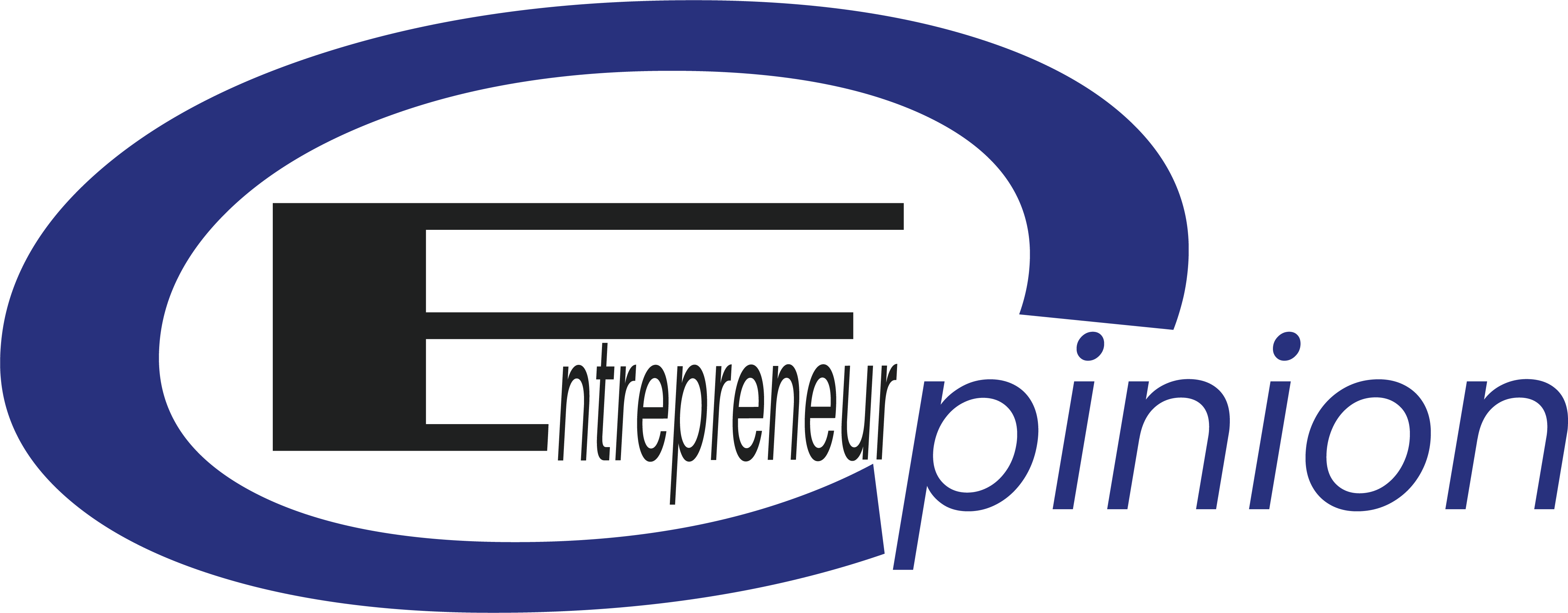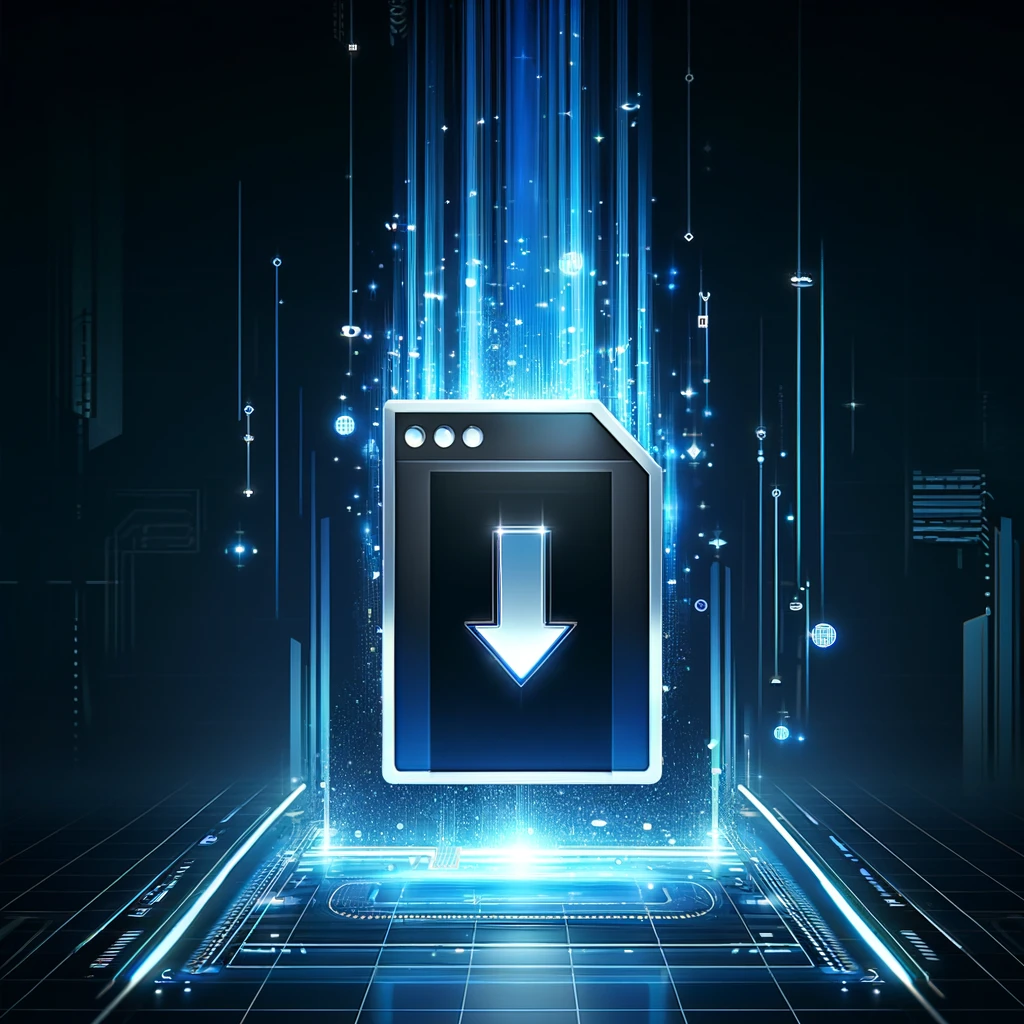Google Chrome, developed by tech giant Google, stands as the most popular web browser across the globe, known for its speed, simplicity, and efficiency. With continuous updates and integrations, Chrome offers a seamless browsing experience, catering to both casual internet users and tech-savvy professionals. This article dives deep into everything you need to know about downloading Google Chrome, alongside addressing frequently asked questions to ensure a smooth installation process.
Why Choose Google Chrome?
Google Chrome is lauded for its fast performance, high level of security, and user-friendly interface. It supports numerous extensions and themes available in the Chrome Web Store, allowing users to customize their browsing experience. Furthermore, Chrome’s integration with Google’s services, like Gmail and Google Docs, makes it an indispensable tool for many.
Steps to Download Google Chrome
- Visit the Official Google Chrome Website: Use any web browser to navigate to the official Google Chrome download page.
- Download the Installation File: Click the “Download Chrome” button. You will be prompted to accept the Terms of Service. After accepting, the download will start automatically.
- Run the Installer: Once the download is complete, open the file named “ChromeSetup.exe” (Windows) or “googlechrome.dmg” (Mac) to begin the installation.
- Follow Installation Prompts: The installation process is straightforward. Follow the on-screen instructions to complete the installation.
FAQs on Chrome Download
Is Google Chrome Free to Download and Use?
Yes, Google Chrome is completely free to download and use. There are no hidden fees or subscriptions required to access all of its basic features.
Can I Install Google Chrome on Any Operating System?
Google Chrome is compatible with various operating systems, including Windows, macOS, Linux, Android, and iOS. The installation process might slightly vary across different platforms, but Google provides detailed guides for each OS.
How Do I Set Google Chrome as My Default Browser?
After installing Chrome, you can set it as your default browser through the settings menu. On Windows, go to Settings > Apps > Default Apps, click on your current browser under the “Web browser” section, and select Google Chrome from the list. On macOS, open Chrome and select Chrome > Preferences from the menu bar, then click on “Default browser” and “Make default.”
What Should I Do if Chrome Installation Fails?
If you encounter issues during the installation, ensure that your internet connection is stable and that you have sufficient permissions on your computer to install software. Restarting your computer and attempting the installation again can also help. For persistent issues, Google’s support website offers troubleshooting advice.
How Can I Update Google Chrome to the Latest Version?
Google Chrome automatically checks for and installs updates to ensure you’re always running the latest version. You can manually check for updates by clicking on the three dots in the upper right corner of the browser, selecting “Help,” and then “About Google Chrome.” This page will automatically check for updates and install any that are available.
Can I Use Google Chrome on My Mobile Device?
Absolutely. Google Chrome is available for download on both Android and iOS devices. You can download it from the Google Play Store or the Apple App Store, respectively.
How Do I Import Bookmarks and Settings from Another Browser?
Chrome makes it easy to import bookmarks, history, and other settings from your previous browser. Go to Chrome’s menu > Settings > You and Google > Import bookmarks and settings. From there, select the browser from which you’d like to import and follow the prompts.
Conclusion
Google Chrome continues to be a top choice for internet users worldwide, thanks to its robust features, compatibility across devices, and user-focused design. Whether you’re a first-time user or looking to update to the latest version, Chrome offers an intuitive and secure way to explore the internet. By following the simple steps outlined above and utilizing the tips from the FAQs, you can enhance your browsing experience and make the most out of what Chrome has to offer.
For more insightful tips and guides on leveraging technology to streamline your digital life, exploring further resources can provide additional value and deepen your understanding of today’s digital tools.