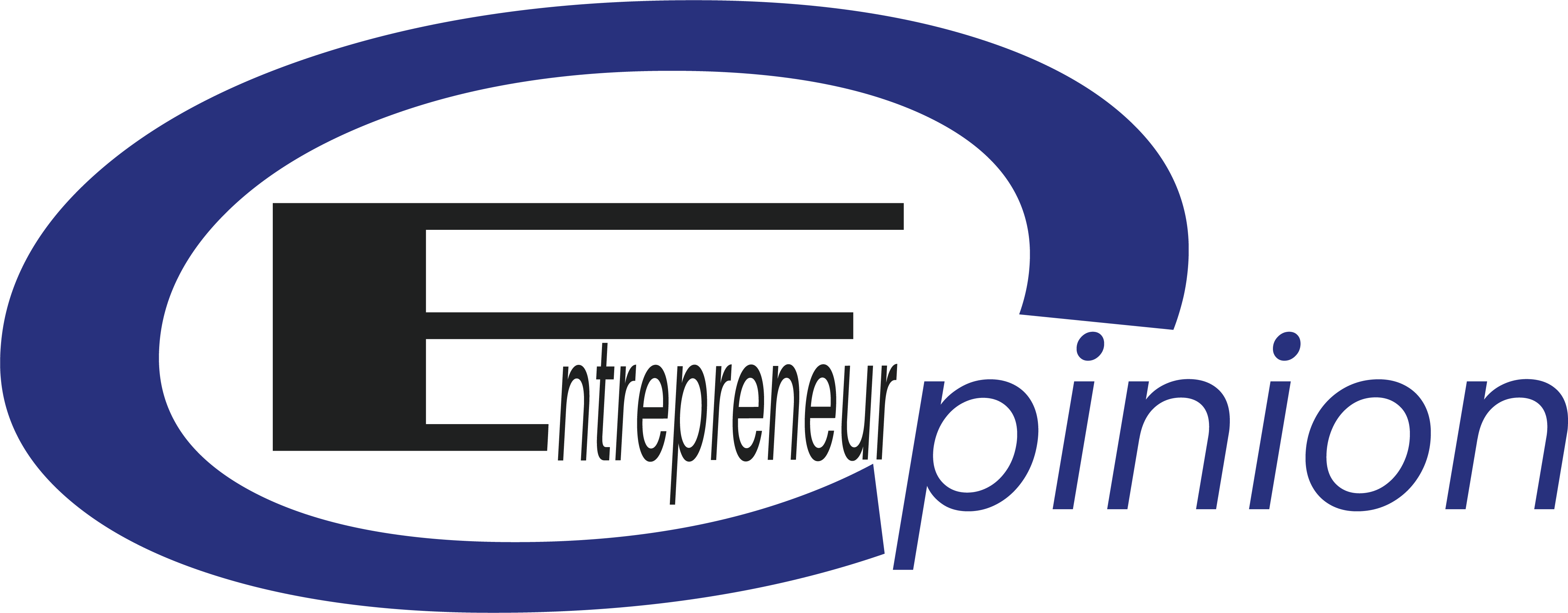If you’ve ever felt confused about how to add a new blockchain network to MetaMask, you’re not alone.
Manually entering RPC URLs, chain IDs, and explorer links can be a real headache, especially for beginners. The good news? There’s a faster, safer, and much easier way to do it. It’s called Chainlist, and it works seamlessly with MetaMask.
In this guide, we’ll walk you through the entire process step by step, the Techedubyte way. Whether you’re exploring DeFi, diving into NFTs, or simply need access to a new chain, this tutorial will have you connected in minutes.
No fluff. No jargon. Just a simple guide that works.
What Is a Chainlist?
Chainlist is a free tool that helps users add blockchain networks to MetaMask quickly. Instead of typing details manually, you can search for a network and add it with one click. This reduces errors and saves time. Chainlist pulls verified data from the community and developer sources. It supports hundreds of Ethereum-compatible (EVM) networks, making it ideal for Web3 explorers.
What Is MetaMask?
MetaMask is a popular crypto wallet and Web3 browser extension. It lets you store digital assets, sign blockchain transactions, and connect to decentralized apps. By default, MetaMask only supports Ethereum. But you can add more networks, like Binance Smart Chain or Arbitrum. Using Chainlist with MetaMask makes this process simple. With just a few clicks, you can access new networks securely.
Who Is Techedubyte?
Techedubyte is a trusted tech blog that offers guides on blockchain, crypto wallets, and DeFi tools. Their tutorials are beginner-friendly and straight to the point. In this guide, we’ll follow Techedubyte’s proven format to make the Chainlist-MetaMask setup simple. If you’ve never added a custom network before, Techedubyte’s approach will help you do it confidently and safely.
Before You Start: What You’ll Need
To follow this tutorial, make sure you have MetaMask installed on your browser or mobile device. Visit the official MetaMask site to download it. You’ll also need access to the internet and a few minutes of focus. While not required, having a hardware wallet can increase your security when dealing with new networks.
Step-by-Step: How to Use Chainlist to Add Networks to MetaMask
Step 1: Visit the Official Chainlist Website
Open your browser and go to https://chainlist.org. This is the official site. Always double-check the URL to avoid fake versions. Chainlist doesn’t require any login. It’s open-source and free to use. Once the site loads, you’ll see a search bar and a long list of networks. Don’t click anything just yet, we’ll walk through it step-by-step.
Step 2: Connect Your MetaMask Wallet
Click the “Connect Wallet” button at the top right corner of the Chainlist homepage. MetaMask will open a pop-up asking for permission. Review the request and click “Next”, then “Connect”. This allows Chainlist to suggest network settings directly into your MetaMask. Don’t worry, your funds and keys stay safe. Chainlist never asks for private info.
Step 3: Search for the Network You Want to Add
Use the search bar at the top of Chainlist. Type in the name of the network you want—like “Polygon” or “Fantom.” You’ll see results with a “Connect Wallet” or “Add to MetaMask” button. Look for the blue checkmark next to the name. That means the network is verified. Avoid unverified entries unless you trust the source or follow a Techedubyte recommendation.
Step 4: Click “Add to MetaMask”
Once you find your desired network, click “Add to MetaMask.” A MetaMask popup will appear, showing the chain’s name, ID, RPC URL, and explorer link. Double-check this info, especially the chain ID. If everything looks good, click “Approve.” This will add the network to your MetaMask automatically. You won’t need to type anything manually.
Step 5: Approve the Network in MetaMask
After clicking “Approve,” MetaMask will ask if you want to switch to the new network. Click “Switch Network” to confirm. You’ve now successfully added and switched to a new chain using Chainlist! If you prefer, you can switch back to Ethereum or any other network later using the MetaMask dropdown. You’re all set for Web3 exploration.
Pro Tips from Techedubyte
Use only verified networks from Chainlist to avoid errors or scams. If you’re adding multiple chains, it’s smart to write down the chain IDs and URLs for reference. On mobile, the Chainlist interface might look different, so zoom in if needed. You can also remove or edit networks later in MetaMask by going to Settings → Networks. This gives you full control.
Troubleshooting Common Issues
MetaMask Not Connecting to Chainlist
If MetaMask won’t connect, check if your browser has blocked pop-ups. Disable browser extensions that interfere with Web3. Refresh the page and try again. You can also reset MetaMask’s connection by restarting your browser. If problems persist, try clearing your MetaMask site permissions under Settings > Connections and re-approving Chainlist.
“Unverified Chain” Warning
Chainlist may show networks without a blue checkmark. These are “unverified” entries. They’re not necessarily dangerous, but use caution. Only add unverified networks if you’ve been directed by a reliable source like Techedubyte. Always compare the RPC and chain ID with the official network documentation before clicking “Add.”
Wrong RPC or Chain ID
Sometimes the network details don’t match your expectations. This may be due to a temporary issue or a bad entry. If you notice something off, cancel the ad request. Go to MetaMask → Settings → Networks to remove any bad entries. Then try again or manually enter the correct values using official sources.
FAQs
Is Chainlist safe to use?
Yes. It’s an open-source project widely used in the Web3 community. Still, always double-check the website link and network details.
Can I use Chainlist for testnets?
Yes! Scroll down the homepage and enable the “Include Testnets” toggle to see Rinkeby, Goerli, and others.
What if the network I want isn’t listed?
You can add it manually in MetaMask. Look for the correct chain info from the network’s official site or Techedubyte tutorials.
Is this method beginner-friendly?
Absolutely. This is the easiest way to add networks to MetaMask, no technical setup required.
Conclusion
Adding custom networks to MetaMask doesn’t need to be complicated. With the power of Chainlist and Techedubyte’s step-by-step approach, you can connect to any EVM-compatible chain in minutes. No more copying and pasting RPCs or worrying about typos.
Now you’re ready to explore new dApps, DeFi platforms, and Web3 ecosystems with confidence.
Want more tutorials like this? Check out other Techedubyte guides and bookmark this page for future reference.