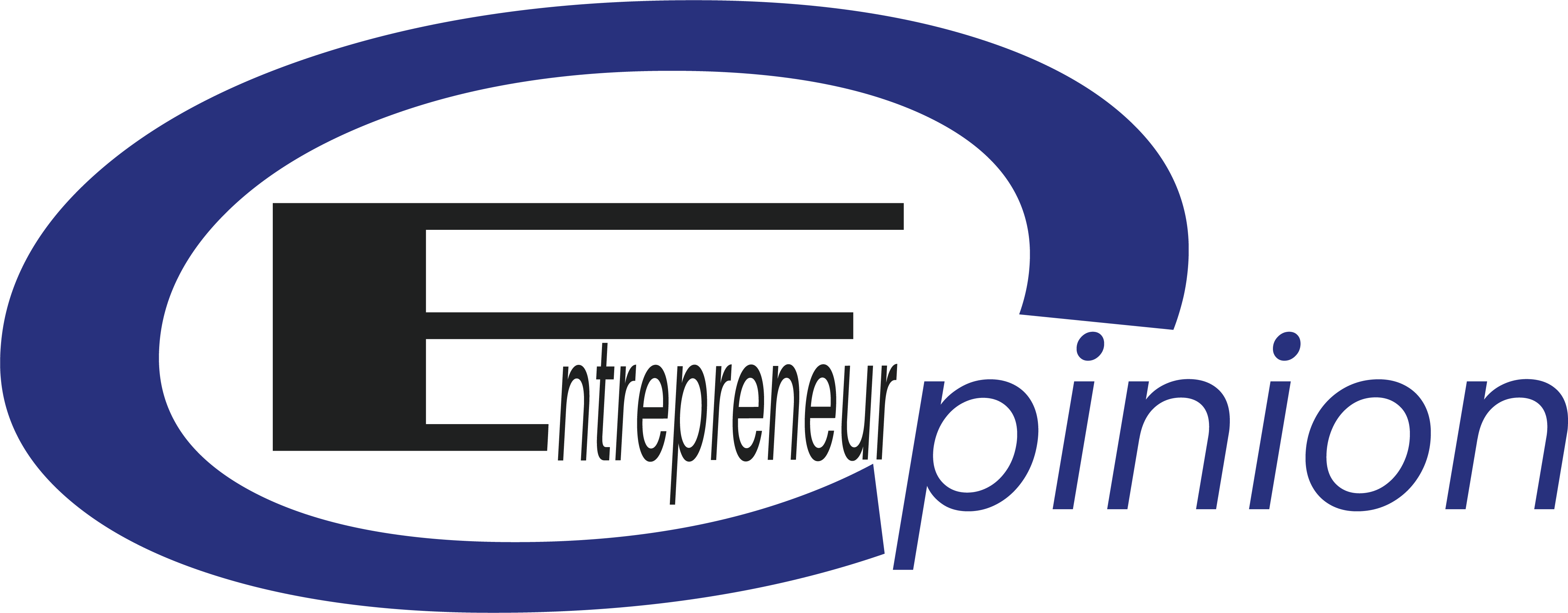Losing your Android device can be a stressful experience, not only because of the financial loss but also due to the potential exposure of personal information. Thankfully, Android users have a powerful tool at their disposal: “Find My Device.” This service, provided by Google, helps you locate, lock, or erase your lost Android phone or tablet. In this comprehensive guide, we’ll walk you through how to set up and use “Find My Device,” ensuring you can quickly take control of a bad situation.
Setting Up “Find My Device”
1. Enable Location Services
For “Find My Device” to work effectively, your Android device must have its location services enabled. You can do this by going to “Settings,” tapping on “Location,” and turning it on.
2. Activate “Find My Device”
Navigate to “Settings,” then “Security & lock screen” or “Google” (this may vary depending on your device). Select “Find My Device” and toggle it on. This action allows Google to access your device’s location, helping you track it down when lost.
Using “Find My Device”
1. Accessing “Find My Device”
If you’ve lost your Android device, go to a computer or another mobile device and visit the “Find My Device” website at google.com/android/find. Alternatively, you can download the “Find My Device” app on another Android device. Sign in with the Google account linked to your lost device.
2. Locate Your Device
Once signed in, “Find My Device” will display the location of your Android device on a map. It might take a few minutes to get an accurate location, but generally, it provides a pretty close idea of where your device is.
3. Play Sound
If you believe your device is nearby but cannot see it, you can make it play a sound for five minutes, even if it’s set to silent or vibrate. This feature is particularly useful if you’ve misplaced your device at home or in a nearby location.
4. Secure Device
If your device is in an unfamiliar location, you can secure it by locking the screen, signing out of your Google Account, and displaying a message or phone number on the lock screen. This way, anyone who finds your device can contact you without accessing your personal information.
5. Erase Device
As a last resort, if you believe you won’t recover your device, you can erase all data from it. This action will perform a factory reset, removing all your apps, photos, music, and settings. Keep in mind that once you erase your device, “Find My Device” won’t be able to locate it anymore.
Preventive Measures
To avoid the panic that comes with losing your device, consider taking these preventive measures:
- Regularly back up your data.
- Keep your device’s software up to date.
- Use a secure lock screen (fingerprint, PIN, pattern, or password).
- Be mindful of your device’s location, especially in public places.
FAQs on “Find My Android”
1. What is “Find My Device” and how does it work?
“Find My Device” is a service provided by Google that allows you to locate, lock, or erase your Android device if it’s lost or stolen. It works by using the device’s GPS and internet connection to provide its location on a map through the “Find My Device” website or app.
2. Do I need to install an app to use “Find My Device”?
While there is a “Find My Device” app available for Android devices, you don’t necessarily need to install it to use the service. You can access “Find My Device” by visiting the website google.com/android/find from any browser and signing in with your Google account.
3. How can I enable “Find My Device” on my Android?
To enable “Find My Device,” go to your device’s Settings > Security & Location > Find My Device and toggle it on. Make sure your device is connected to a Google account and has Location Services turned on.
4. Can I locate my device if it’s turned off or offline?
If your device is turned off or not connected to the internet, “Find My Device” will show its last known location. However, real-time tracking will not be possible until the device goes online again.
5. How do I lock my lost Android device using “Find My Device”?
After accessing “Find My Device” on the web or app, select your lost device, and use the “Secure Device” option. You can set a new lock screen password and leave a message or phone number on the lock screen for whoever finds your device.
6. Is it possible to erase my device remotely?
Yes, you can use “Find My Device” to remotely erase all data on your lost device. Select the “Erase Device” option, which will perform a factory reset. Note that after erasing, you won’t be able to locate the device anymore.
7. What should I do if “Find My Device” can’t locate my phone?
Ensure that your device is turned on, connected to the internet, has Location Services enabled, and is visible on Google Play. If “Find My Device” still can’t locate your phone, it might be in a place with poor internet connection or GPS signal.
8. Can “Find My Device” play a sound on a silent or vibrate mode device?
Yes, “Find My Device” can make your device ring at full volume for 5 minutes, even if it’s set to silent or vibrate. This is useful for finding a device misplaced nearby.
9. What happens if I find my device after I’ve erased it?
If you manage to recover your device after erasing it, you’ll need to sign in with your Google account to use it again. Note that data erased via “Find My Device” cannot be recovered.
10. Is “Find My Device” available for all Android devices?
“Find My Device” is available on most Android devices running Android 4.0 Ice Cream Sandwich or later. However, availability may vary based on manufacturer, model, and country. Ensure your device meets these requirements and is linked to a Google account.
Conclusion
“Find My Android” is an invaluable tool for Android users, offering peace of mind in the unfortunate event that your device is lost or stolen. By setting up “Find My Device” in advance and familiarizing yourself with its features, you can ensure that you’re prepared to act swiftly should your device go missing. Remember, taking proactive steps to secure your device can make all the difference in protecting your personal information and potentially recovering your lost property.